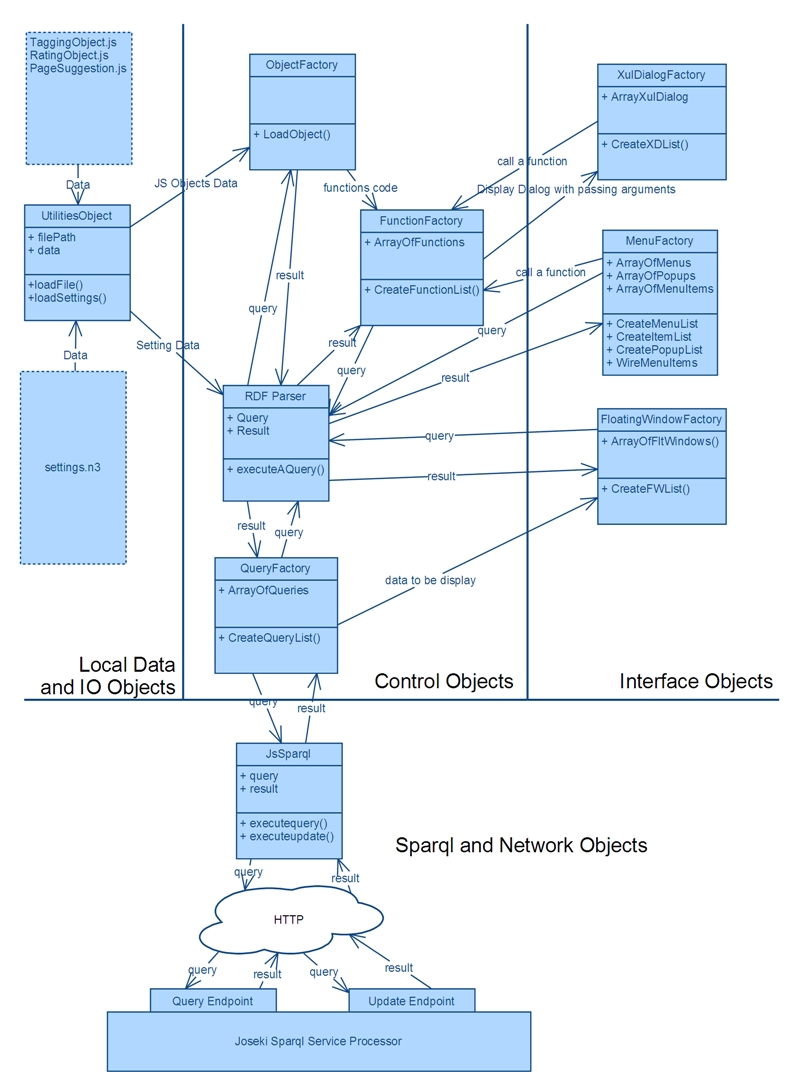Difference between revisions of "Firefox Extension for Semantic Annotation"
VanVungPham (Talk | contribs) |
VanVungPham (Talk | contribs) |
||
| Line 38: | Line 38: | ||
* [[Media:Salinux.zip]] (Linux version) | * [[Media:Salinux.zip]] (Linux version) | ||
* [[Media:Sawindow.zip]] (Windows version) | * [[Media:Sawindow.zip]] (Windows version) | ||
| + | ==Deployment== | ||
| + | ===Installation=== | ||
| + | The installation platform was tested in Windows Vista, Windows XP and Ubuntu 9.10. There are two versions of this, one for Windows and another for Linux. The Linux version is only different from that for Windows by changing the “\\” to “/” in some parts of the code for file/directory paths. There is a readme.txt file inside each of the folder. | ||
| + | |||
| + | 1. Install MySQL | ||
| + | |||
| + | 2. Create a database named "annotationdb", or any other name as long as you will change it in the [[Media:Joseki-config.zip]] file to reflect this. | ||
| + | |||
| + | 3. Install Joseki (tested version is 3.4.1) | ||
| + | |||
| + | 4. Add the data store (the database created) and setup the sparql read endpoint (read action) and the sparql update endpoint (update action) (please refer to Appendix A the joseki-config.ttl file in to have the example about setting up the enpoints to use MySQL DB as RDF Store). | ||
| + | |||
| + | 5. In the sample file ([[Media:Joseki-config.zip]]) the lines starting from line 172 to the end are the setup used to set the RDF data store to "annotatiodb" database in MySQL Server (localhost). The read action is "sparql/myproject/read", and the update action is "sparql/myproject/update" | ||
| + | |||
| + | 6. Install the *.xpi, the [[Media:Sawindow.zip]] is for Window version and [[Media:Salinux.zip]] is for Linux version. | ||
| + | |||
| + | 7. If you changed your joseki host (currently http://localhost:2020/), or your read action (currently "sparql/myproject/read"), or your update action (currently "sparql/myproject/update"), or the default user name (currently annonymous@annonymous.com). You will need to change this default options after installing the add-on. The add-on dialog (In Firefox: Toos > Add-ons). In our add-on there is an Options Button(for Window) Preferences Button (for Linux), you can click on that and change your host, read action, update action, and user, correspondingly. | ||
Revision as of 08:57, 22 June 2010
Firefox Extension for Semantic Annotation
| |
| Corresponding Proposal: | A firefox extension for semantic annotations |
| Coordinator: | DavideEynard (eynard@elet.polimi.it) |
| Tutor: | DavideEynard (eynard@elet.polimi.it), DavidLaniado (david.laniado@gmail.com), RiccardoTasso (tasso@elet.polimi.it) |
| Collaborator: | |
| Students: | VanVungPham (phamvanvung@yahoo.com) |
| Research Area: | Social Software and Semantic Web |
| Research Topic: | Semantic Annotations |
| Start: | 2009/10/30 |
| End: | 2010/02/15 |
| Status: | Active |
| Level: | Ms |
| Type: | Course |
Contents
Report
Introduction
In every area of software development, the ease in extensibility and efficiency of the development is always a practical issue, especially in the world of JavaScript which is difficult to debug when things go wrong. Furthermore, it is always a benefit of having a generic methodology which allows the developers to develop applications in a declarative way using RDF technologies.
In this AIRLab project I would like to present a methodology which tries to satisfy the mentioned requirements. This methodology will present the development steps, design architectures, and technologies in development of extensible Firefox extension for Semantic Annotations.
The report first analyzes the generic components of Firefox extensions for semantic annotations to have clear idea of steps that should be followed to develop an extension providing semantic annotation functionalities. Basing on this analysis, the code for the generic components is implemented. Then later the programmers can just declaratively describe the components, using RDF technologies, and the code will automatically generate them based on the developers’ descriptions.
The report will next describes about each of the components, how they are described in RDF and how to use them in JavaScript code if needed.
For the developers who would like to extend this framework, there is also a part describing the coding ideas of this development methodology and the possible extensions of this project.
Development Architecture
Development architecture of this Firefox Extension for Semantic Annotations is depicted as follows:
For detail explanation of the architecture please refer to the PDF version of the report in the Downloads section.
Downloads
PDF of the Report
The developed extensions
- Media:Salinux.zip (Linux version)
- Media:Sawindow.zip (Windows version)
Deployment
Installation
The installation platform was tested in Windows Vista, Windows XP and Ubuntu 9.10. There are two versions of this, one for Windows and another for Linux. The Linux version is only different from that for Windows by changing the “\\” to “/” in some parts of the code for file/directory paths. There is a readme.txt file inside each of the folder.
1. Install MySQL
2. Create a database named "annotationdb", or any other name as long as you will change it in the Media:Joseki-config.zip file to reflect this.
3. Install Joseki (tested version is 3.4.1)
4. Add the data store (the database created) and setup the sparql read endpoint (read action) and the sparql update endpoint (update action) (please refer to Appendix A the joseki-config.ttl file in to have the example about setting up the enpoints to use MySQL DB as RDF Store).
5. In the sample file (Media:Joseki-config.zip) the lines starting from line 172 to the end are the setup used to set the RDF data store to "annotatiodb" database in MySQL Server (localhost). The read action is "sparql/myproject/read", and the update action is "sparql/myproject/update"
6. Install the *.xpi, the Media:Sawindow.zip is for Window version and Media:Salinux.zip is for Linux version.
7. If you changed your joseki host (currently http://localhost:2020/), or your read action (currently "sparql/myproject/read"), or your update action (currently "sparql/myproject/update"), or the default user name (currently annonymous@annonymous.com). You will need to change this default options after installing the add-on. The add-on dialog (In Firefox: Toos > Add-ons). In our add-on there is an Options Button(for Window) Preferences Button (for Linux), you can click on that and change your host, read action, update action, and user, correspondingly.